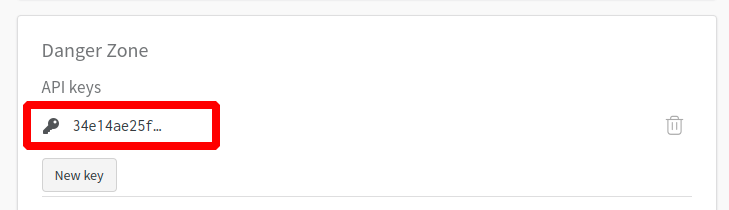| A distribution plot showing categories and the area of bbox instances based on the area rule | A distribution plot showing categories and the width and height of bbox instances |

|

|
| A distribution plot showing categories and the number of bbox instances | A distribution plot showing categories and the width/height ratio of bbox instances |

|

|